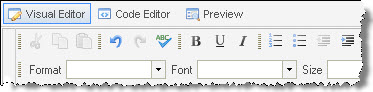
You can use the Visual Editor to edit messages without writing HTML code. The Visual Editor automatically corrects errors in your code and lets you format text using toolbar buttons similar to those in standard word processors.
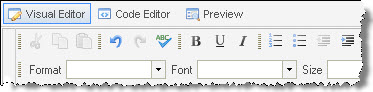
If you want more control over your HTML code, for example to avoid automatic code correction, you can disable the Visual Editor for a message and edit the message using the Code Editor.
If you disable the Visual Editor, it will not be available for the message until you re-enable it. If you leave it enabled, you can switch between the Visual Editor and Code Editor when editing the message.
1. On the Navigation bar, click Email Marketing then Messages.
The Messages page opens, displaying a list of all existing messages.
Tip: You can filter the list to display only specific messages.
2. Point to the message you want and click Edit.
The Edit Message page opens.
3. Click 1. Select Template at the top of the page.
The Select Template page opens.
4. Do one of the following:
5. Click Save.
Your changes are saved.
Or
 on the Edit Message page.
on the Edit Message page.Tip:
 does not appear if the Visual Editor is disabled for this message. To enable it, follow the instructions for enabling the Visual Editor.
does not appear if the Visual Editor is disabled for this message. To enable it, follow the instructions for enabling the Visual Editor.